When you enter the wrong passcode 6 or more times, you will see a
message on the iPhone screen saying "iPhone is disabled" and suggesting
you to try it later. If you try too many times, your iPhone many display
the message telling you "iPhone is locked connect to iTunes".
Top Ways to Unlock Forgotten Password of iPhone 7/7 Plus/SE/6s/6/6 Plus/5s/5c/5/4S
There are many methods in the Internet that claim to help you bypass your iPhone password, but most of them don't work at all. To help you save your precious time of trying these tricks which have no sense, here we'd like to introduce the top 3 ways that always work to unlock iPhone with forgotten passcode (either for iOS10, iOS 9.3, iOS 9, iOS 8 or iOS 7).Top 1. Unlock iPhone Password When You Have Never Sync iPhone with iTunes
If you have never sync your iPhone with iTunes before, follow the steps below to fix the issue that iPhone is locked up.
Note: Ensure you have the latest iTunes on your computer.
Open iTunes and connect iPhone to computer with a USB cable. You may
get an error message saying iTunes could not connect to your iPhone
because it is locked with a passcode.
To make iTunes recognize your iOS device, you need to put your device into Recovery Mode. Here I recommend you to use ReiBoot, a free iPhone recovery mode tool that can put any iOS device (iPhone, iPad, iPod touch) into and out of recovery mode by one click.
Open ReiBoot, and click "Enter Recovery Mode", wait for 10 seconds around, you'll find your iPhone has been in recovery mode, displaying a USB cable, the iTunes icon and a message saying "Connect to iTunes".
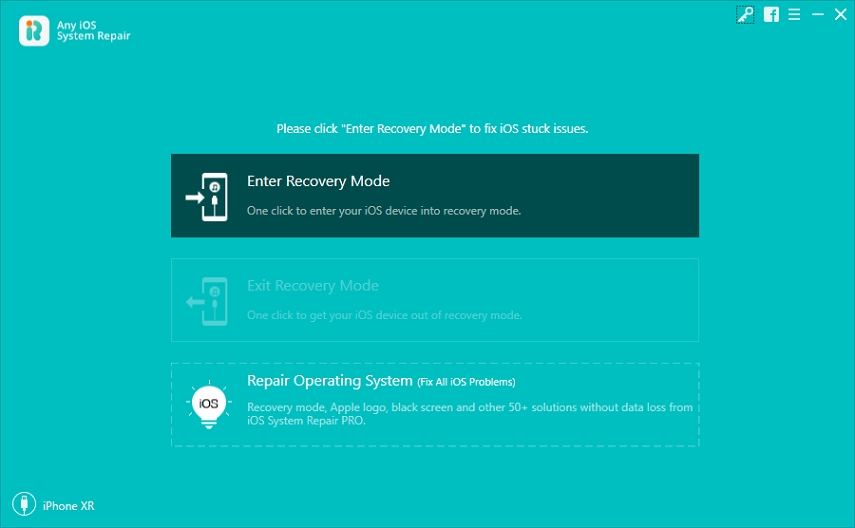
iTunes should alert you that it has detected iPhone in recovery mode. Click "OK" and click "Restore" to restore your iPhone. After restoring you can set up the phone as a new iPhone and reset a new lock screen passcode.

Top 2. Unlock iPhone Passcode When You Have Previously Synced iPhone with iTunes
If you have synced iPhone with iTunes, "iPhone is locked forgot password" will not be your anxiety since resetting the password seems to be easier.- 1. Connect iPhone to computer which has the iTunes you normally sync iPhone with.
- 2. Run iTunes if it doesn't open itself.
Note: If iTunes prompts you to enter the password, try another computer that you have synced with.
- 3. Right-click your iPhone icon in the left side of iTunes and select "Back up".
- 4. When the backup is complete, select "Restore".
- 5. After the process of restoring is finished, recover data from your most recent backup in iTunes.
Additional Tip: Many of
us are likely to encrypt iPhone backup files for security reason. If you
unfortunately forgot your iPhone backup password and thus cannot sync
or restore your iPhone, you can use iPhone Backup Unlock
to unlock your forgotten iTunes password firstly. This iPhone backup
password recovery tool offers three methods to ensure 100% recovering
your lost password. Read more>>
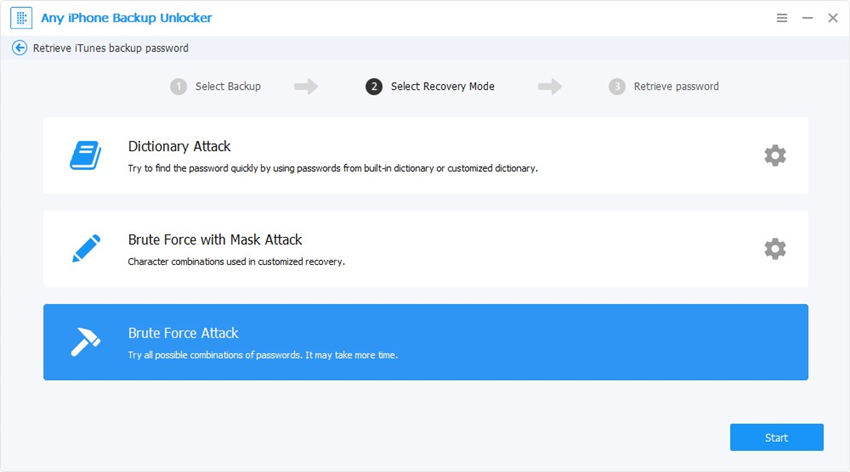
Top 3. Unlock iPhone Passcode without Using iTunes (Recommend)
Using iTunes is not the preferred method to many people as it is complicated and time-consuming. Sometimes iTunes even give errors during the restoring process. If you are seeking a faster and more efficient way to unlock the locked iPhone, iPad, iPod touch, you should not miss ReiBoot Pro which can reset your device by several clicks, and the whole process takes you in less than 10 minutes.Step 2. ReiBoot detects that your iOS device is not in working status, please click Advanced Mode >> option to continue.
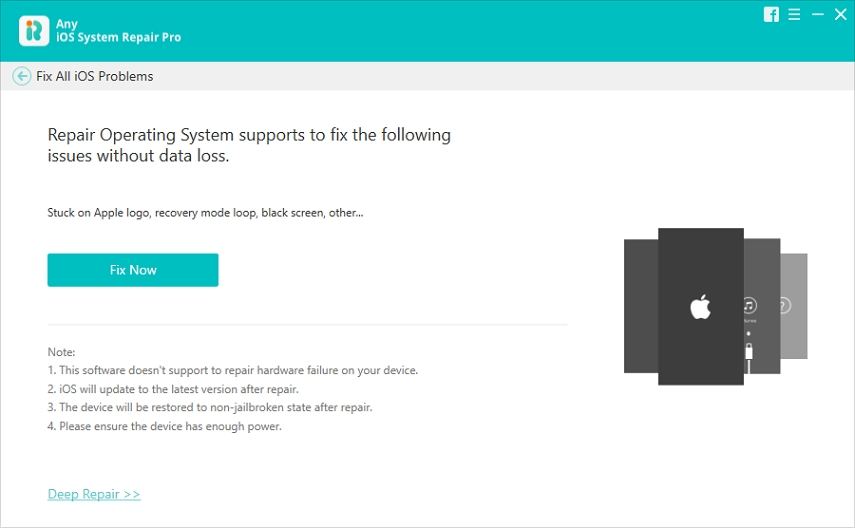
Step 3. The advanced system repairing will wipe all data and settings including the lock screen passcode. Fortunately, this software will back up your device data including messages, contacts, photos, videos, etc. before repairing the system.

Step 4. Download matching firmware package for your iOS device.
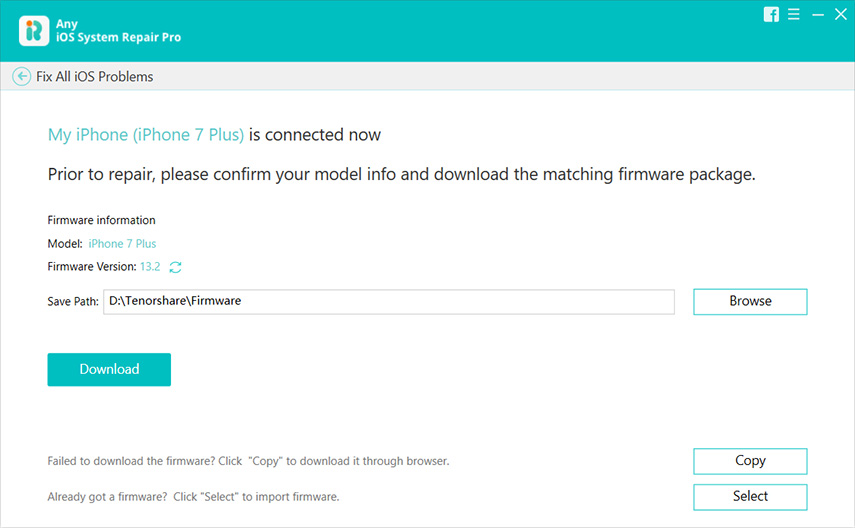
Step 5. Start repairing system after firmware package is downloaded completely.
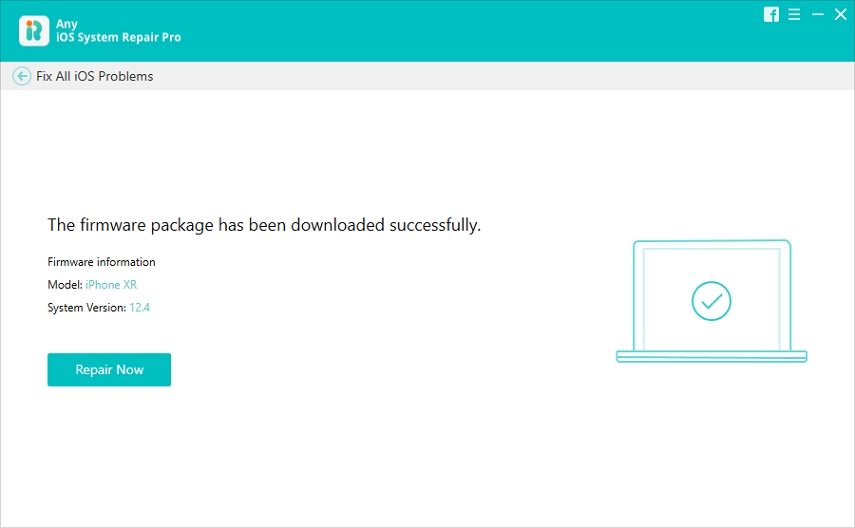
Wait for the system recovery to be completed, and you can set up your iPhone as a new device, or restore it from previous backup in iTunes or iCloud.
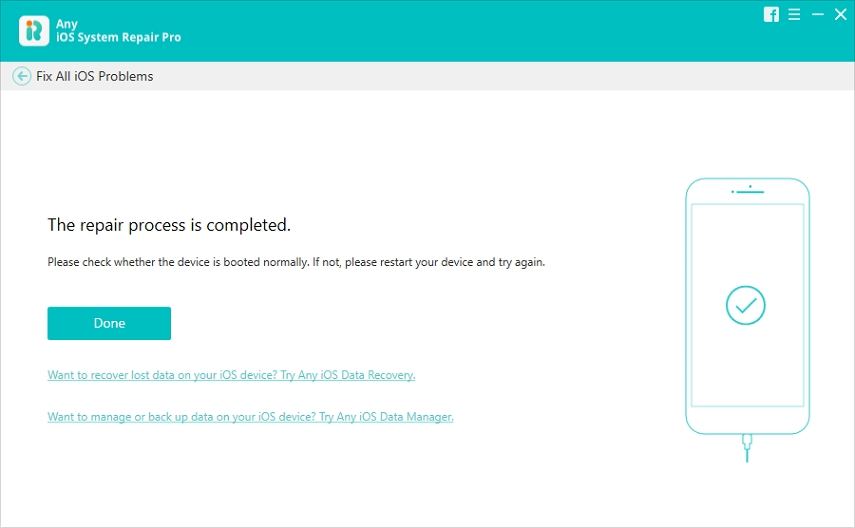
If the above methods does not work for you,you can watch this video from WolfieRaps Channel on youtube.



0 comments:
Post a Comment